Web Based Public Grievance Redressal System Design
Info: 18718 words (75 pages) Dissertation
Published: 12th Oct 2021
Tagged: Information Systems
INTRODUCTION
PROJECT DESCRIPTION
The Public Grievance Redressal System is a web based application. The application is developed mainly for the use of public people for submitting their grievance to various sectors in the society.
The project is based on three users: Admin, User and Head of Department (HOD). User is mainly focused on submitting their grievance. Admin can assign the HODs to the departments, to which, user can submit their complaint. The HOD of each department will first approve the complaint and solves the user complaint. The public citizens nowadays face a lot of problem to give their complaints to the government. They have to directly meet the higher authorities, which takes lots of time. By using this system, instead of going directly, people can submit their grievance through online.
The complaint that is registered by the user will be received by the respective departments of the government. The particular employee of that department will resolve the problem.
This project has three modules: Admin, User and Head of department. Admin can login to the system with username and password. He can view all the user profiles registered. The admin has the rights to add the HODs of each department to which grievances can be send. Admin can view whole report of total grievances received and those that are solved. First of all, user has to register into the system to submit the complaint. User can login to the system using username and password. They have the option to update their profile. Users can select the particular department for which they have complaint and then register their grievance by filling the form. They can also check the status of the complaint. The department head can login to the system and view the grievance that has been received. HOD has to approve the complaint first. Then a complaint id will be send to the user. After processing the complaint he can change the status of the complaint.
Purpose of the project is,
- Submission of grievance through online.
- To get faster response.
- Action taken within less time.
COMPANY PROFILE
First Global Software was started in 2004 as a Software development company at Bangalore, India. The company has setup a single goal and direction which makes quality work for the customers. Today First Global Software has many clients who are located in India and also at abroad.
First Global Software services is a global renowned software services company that mainly focuses on providing a complete range of software services and solutions, This company has been started by some highly experiences professionals those who are able to provide total IT solutions under one roof.
The services that the company provides include:
- Software Development
- Software Testing
- Application Development
- Portal Development
- IT Outsourcing
- Mobile Apps Development
- Avionics
At present, First Global Software has its expertise in the fields of Software Development, web designing, Telecom testing and Development, Extranet and Intranet Applications, hosting solutions, Smart cards and security solutions.
LITERATURE SURVEY
2.1 INTRODUCTION
The literature survey is used to develop a model that overcomes the limitations of existing system and also which helps to study more about the existing system. There are many systems that are available for submitting grievance through online. Those systems are studied and new things are found and added to Public Grievance Redressal System.
2.2 EXISTING SYSTEM
The current system is dealing on the manual basis. People have to go directly to the concerned departments to give their complaint. It needs huge amount of paper works to maintain the complaint details. A huge expenditure and lots of time is spent in the existing system. Tracking and retrieving of data from bulk of papers is a difficult process.
2.3 PROPOSED SYSTEM
The proposed system is an online web application. This system is proposed to control and avoid the limitations of the existing system. The goal of proposed system is to increase the efficiency by speeding up the process and bringing down the work load. It also overcomes the huge expense that is obtained in the existing system. The major activities of this Grievance system are to receive various types of grievance from citizens, provide speedy processing of grievance received, updating the status of complaint, informing the citizens about the action taken and generating reports.
2.4 FEASIBILTY STUDY
Feasibility study is used to check whether the particular system is practical in the real world. It studies the influence of the system in the organization during the development stage of the system. It also checks whether the system efficiently uses its resources. If the impact of the system in organization is acceptable, then the system can be considered as feasible system.
Public Grievance Redressal System uses these ways of feasibility study such as Technical feasibility, Economic feasibility, Legal feasibility, Operational feasibility and Scheduling feasibility.
Technical feasibility
The system should be technically feasible. The system should be designed and developed by the person with good technical knowledge. The Public Grievance Redressal System meets all technical aspects need for the system. It uses front end as Java, back end as MySQL. It uses Eclipse as the IDE and Windows 8 as operating system. This application needs an internet connection to use processor Pentium 4 and RAM with 1GB or more.
Economic feasibility
The system should be economically feasible. The cost for the development of the system is low for the organization. The development process is achieved by using the needed resources, so organizations need not invest more and so, the system can be considered as economically feasible. Public Grievance Redressal system is a low cost application that is developed for the purpose of public users. It is useful for the citizens.
Legal feasibility
The system is legally feasible. It checks whether the proposed system conflicts the legal requirements. The security level of the application is checked.
Operational feasibility
This system describes all the operational aspects in each level. Since it is a web based system, it can be operated anywhere with internet connection.
Schedule feasibility
Schedule feasibility is mainly based on the time period taken to complete the development of the system. Public Grievance Redressal System have been completed within the decided time period.
2.5 TOOLS AND TECHNOLOGY USED
Java
Java language is used as front end tool for developing this project. Java is platform independent, so that any java application can be run on any operating system. There are many features for java. Java programs are portable in network, Java codes are robust. Java is an object oriented language. Java should be installed in the device to run any java application or website. The java software contains the Java Runtime Environment (JRE) that is needed to run in a web browser.
HTML
The full form for HTML is for Hyper Text Markup Language. HTML is used to describe the structure of webpages. It is a standard markup language used for creating web application. The main building blocks of HTML pages are the HTML components. HTML cannot be used to write programs because it is not a programming language. Instead, scripting languages such as javascript programs can be embedded within HTML.
MySQL
MySQL is the database management system used in this system. It is a famous open-source Relational Database Management System(RDBMS). MySQL was first owned by a Swedish company called MySQL LAB, but it is now owned by Oracle Corporation. The SQL part of MySQL stands for “Structured Query Language. SQL is the commonly used language to access database.
Eclipse
Eclipse is the development environment used in this system. It is the most widely used JAVA IDE. Eclipse is mainly used for developing java applications and it is mostly written in java. There are many versions of Eclipse. Eclipse MARS version is used in this system.
2.6 HARDWARE AND SOFTWARE REQUIREMENTS
Software Requirements
Operating System : Windows 7 or above
Front End : Java, HTML, JSP
Programming Language : Java
Database : MySQL
IDE : Eclipse
Hardware Requirements
Processor : Pentium (IV) or higher
Memory : 1 GB or higher
Hard Disk Capacity : 500 GB Hard Disk or more
Speed : 1.1 GHz
Network : Internet Connectivity
SOFTWARE REQUIREMENTS SPECIFICATION
3.1 INTRODUCTION
The main purpose of a software requirement specification document is to bridge the communication gap between the users and the developers. It is the description of the software system to be developed. An SRS lists the necessary requirements that are needed for the project. To obtain the requirements, the products to be developed should be clearly understood. This can be achieved by the continuous communication between the developer and customer.
3.2 USERS
“Public Grievance Redressal System” is focusing on three users: Admin, Users and Head of Department (HOD). Admin has the responsibility to add various departments to the system. Users can register their grievance to the site. The Department head can view the grievances and take action.
Admin: The admin part handles the administration part of the whole system. The admin can handle the overall responsibility of the system. The admin user should be able to:
- Add HOD: Admin can add HODs for the various departments of the system to which the users can register their complaint.
- View Users: Admin can view the details of all the users who are registered in the system.
- View Complaints: Admin can view all the grievances registered by the public users.
- Generate report: Admin can view report of complaints that are registered and solved.
User: The User module handles the activities of the users registered in the system. The user is able to login to the system by specifying the username and password. After login, user registers complaint to a particular department and checks the status. The user should able to:
- View and update profile: Users can view their profile and make updates if needed.
- Register complaint: Users can register their complaints to a particular department.
- Check complaint status: Users are able to view their complaint status to know the action taken.
- Reopen complaint: Users can reopen their complaint which has been closed by the department head after solved.
- Send feedback: Users can send feedback to different departments.
Head of Department: The HOD of each department can login to the system using username and password. They can view the complaints that are registered to their department and approve the complaints. The department head can change the status of the complaint to modify the progress of complaint. This user should able to:
- View grievance: The department HOD can view all the complaints received by their department.
- Approve complaint: HOD has to view and approve the complaint before processing on it.
- Change status: The HOD can change the status of each complaint based on the action taken.
- Close complaint: The HOD can close any complaints that have been solved.
- View feedback: The Department head can view the feedback sent by the users.
3.3 FUNCTIONAL REQUIREMENTS
Functional Requirements of “Public Grievance Redressal System” are:
- Registration:
Registration module is used for registering the user account into the system.
- Input: Name, dob, username, password, phone, address.
- Output: User is registered to system.
- Processing: All fields are entered as per the constraints
- Login:
Login is used so that the authorized person can enter into the system. Only registered users can login.
- Input: username, password.
- Output: User is logged in and authorized page is displayed.
- Processing: Login is not allowed if wrong username and password is entered.
- Complaint:
This is used by the public users to register their grievances through this website.
- Input: district, department, complaint
- Output: Complaint is registered.
- Processing: Complaint is saved in the particular department.
- Status:
This is used by the user to check the status of their registered complaint.
- Input: Complaint id
- Output: Status is displayed.
- Processing: Valid complaint id should be entered to view status.
- Reports
It is used for generating complaint report by both the admin and HOD.
- Input: start date, end date, status
- Output: Report is generated
3.4 NON-FUNCTIONAL REQUIREMENTS
Non-functional requirements specify the standard that is utilized to judge the operations of the system. It describes the performances characteristics of the system.
Performance requirements
The performance of the proposed system must be good. It should be fast and reliable. The system should have built-in error checking and correction techniques.
To run this application, the requirements needed are:
- An internet connection.
- A Web browser.
Design constraints
The design constraints should be accurately set in the system. Each field in a form is well set. Email addresses, phone numbers etc. should be in its right format. System should check whether all the required fields are filled or not. When users enter wrong data, system displays error messages.
System attributes
The attributes of “Public Grievance System” are:
- Availability: The application is designed and developed such a way that it is available to users in internet 24×7.
- Security: This system is established with high security for the users. It ensures that no unauthorized people can use the system and only authorized users who have registered can use this application.
- Maintainability: Maintaining the application is easy for users since the application is developed with good resources.
- Portability: This application is portable so that it can be installed in any system.
SYSTEM DESIGN
4.1 INTRODUCTION
System design is used to define the architecture of the system. Complete structure of the system can be described through system design. In this stage, the user requirements are transformed to some form of design which helps the programmer for further implementation.
4.2 SYSTEM PERSPECTIVE
System perspective relates the difference between the proposed system and the other systems. Public people nowadays are facing many problems on reaching their complaints to the government. So, it is necessary to find a solution for this problem. “Public Grievance Redressal system” is such a system that provides a solution for this problem. Users who have to give their complaint can register it in the system and the complaint will reach to its particular department.
System Function
“Public Grievance Redressal system” has many functions in each of its modules. Registration is used to create an account for the user. Login is done to direct the user to their respective homepages. Complaint registration is done so that any registered user can submit their complaint to the respective departments. Status updating is another main function done by the head of department.
User characteristics
This system contains three types of user, each having separate role in the system.
- Admin: Admin have the rights to add HOD, view grievance, generate report etc.
- User: Users register to the site and submit their complaint to the needed department.
- Head of Department: Receives the grievances from users, approves the complaint, takes action on it and notify the user by changing the status.
4.3 CONTEXT FLOW DIAGRAM (CFD)
A Context Flow Diagram is diagram that defines the boundary of the system. It describes the flow of context in the system. Context flow diagram shows the processing of data in the system.
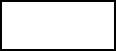
User


Registration/ Login View complaint status
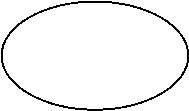 Register complaint
Register complaint
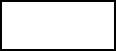
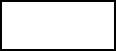



 view details view details
view details view details
Public Grievance Redressal System
Admin
HOD
Login/ add details Login/ change status


Response Request



Database

This diagram shows the complete functions occurring in the system. Here Public Grievance Redressal system is the process node that will interacts with the users such as Admin, Users, and Head of Department (HOD). The System will accept the request from external bodies and store in the database and send the response back.
4.4 DATA FLOW DIAGRAM
The Data Flow Diagram demonstrates how does the data flows in the system.
Level 1 DFD




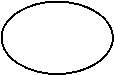
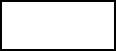
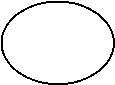





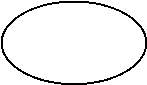
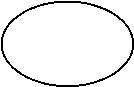




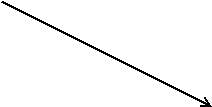


 Username & password Username & password
Username & password Username & password
Admin
Login
Admin
Generate report
Add HOD
View grievance
Department
Databases
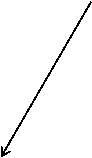
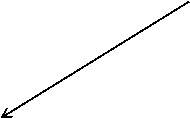
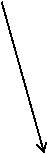
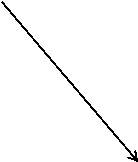
HOD details
Complaint User details feedback









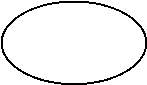
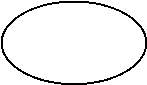
View feedback
Feedback
Users
View/ delete users


The figure shows the first level DFD. It shows the data flow from admin to the system. Admin should enter to the system by using the details such as username and password. The system should check these details from the database. If it occurs as invalid, then system will not proceed to next stage. If it is valid, system will move to admin home page and perform different functions such as Adding HOD, viewing grievance, viewing users, generating reports etc.
Level 2 DFD




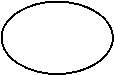
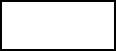




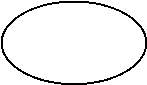
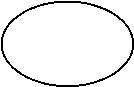
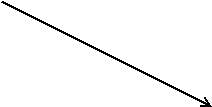

 Username & password Username & password
Username & password Username & password
User
Login
User
Send feedback
Register complaint
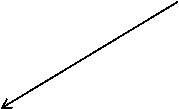
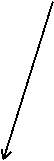
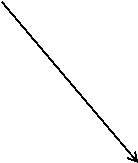

User details
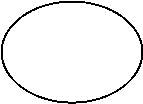 feedback
feedback
Complaint details Complaint id
View/ update profile
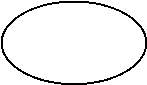
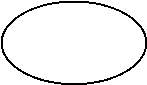


Check status
Reopen complaint







User
Feedback




Databases
Level 2 DFD shows the user operations taken place. First of all, user must login to system. For that correct username and password is entered. If those are invalid, then system will not go to the next stage. If valid, system redirects to the user home page. User performs the operations such as updating their profile, register complaint, check status and send feedback. At last, user logs out from the system.
Level 3 DFD
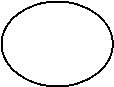
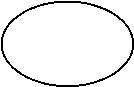
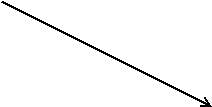


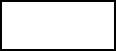


 Username & password Username & password
Username & password Username & password
HOD
Department
Login
View feedback
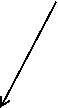



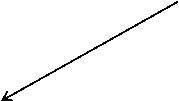
Complaint details
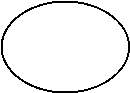 Status feedback
Status feedback
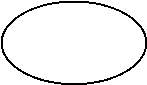
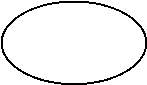
View complaint
Generate report
Approve complaint
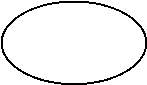

Update status


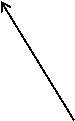








Feedback
Database
Level 3 DFD shows the operations of Head of Department. The department head must login to system by entering valid username and password. After entering valid details, system will redirect to the HOD home page. The HOD can perform the following operations: view complaint, approve complaint, update status, close complaint, view feedback and generate report.
DETAILED DESIGN
5.1 INTRODUCTION
Detailed design is an extension for the system design. It gives more detailed plan on the modules and their implementations. It defines the structure of each module and describes how they communicate with other modules.
5.2 USECASE DIAGRAMS
A use case diagram shows how the user and system interacts with each other. It is a graphical representation that depicts the interactions among the elements of the system. “Public Grievance Redressal System” describes the relation between the three users: admin, user and head of department, those who are involved in different use cases.
The elements needed to draw a use case diagram are:
- Actor: An actor can be any person or any organization that is involved in the application. It specifies the role played by the user in the system. In “Public Grievance Redressal System” there are three actors, the admin, user and the head of department. Actors are represented by a stick man symbol.
- Use cases: Use cases are used for representing the functionalities that provides by the system. These describe the interactions between the actor and the system. Any function or operation that the actor has to perform in the system is indicated as uses cases. Use cases are denoted using ellipse.
- Associations: Associations are used to connect between an actor and the system. It is represented using an arrow. An association connecting the actor and a use case indicates that the actor can carry out that particular use case.
Use case diagram for admin
Login
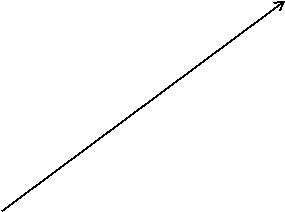
Add HOD
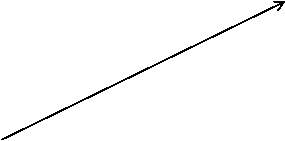

View grievance


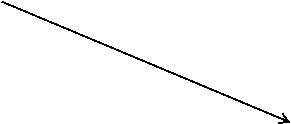
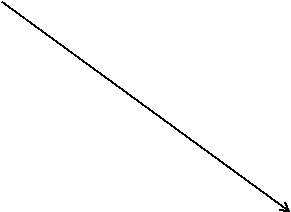


View/ delete user


Admin
View feedback
Generate report
The use case diagram for admin displays the communication between the admin and the system. Admin is the actor that interacts with the different use cases such as Login, add HOD, view grievance, view feedback, view users etc.
Use case diagram for user
Register





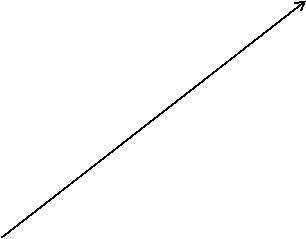
Login
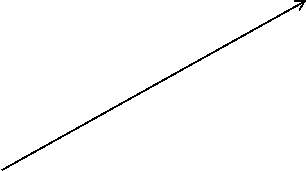
View profile
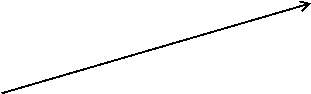
Register grievance

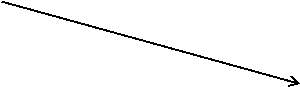
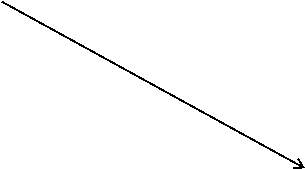
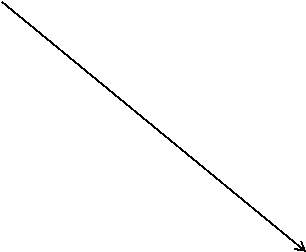
Check status
User
Reopen complaint
Send feedback
This diagram shows the use case diagram for user. It shows how users interact with the system using different use cases. Here user is the actor and the use cases are register, login, view profile, register grievance, check status etc.
Use case diagram for HOD
Login
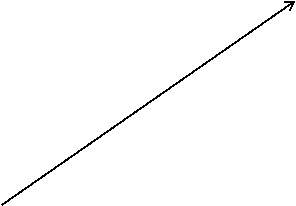
View complaint
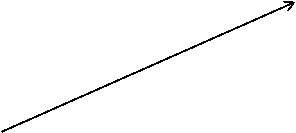

Approve complaint






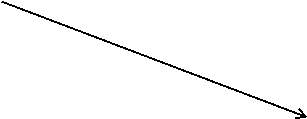
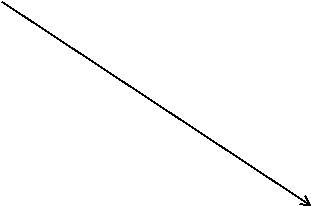
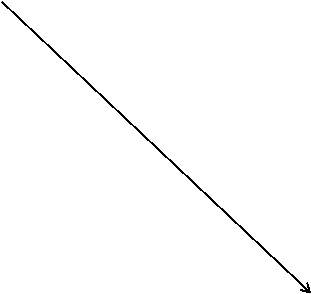
Update status
Head of Department
Close complaint
View feedback
Generate report
The use case for head of department shows the interactions between actor HOD and use cases of the system such as login, view complaint, approve complaint, update status, close complaint, view feedback etc.
5.3 SEQUENCE DIAGRAM
A sequence diagram is the interaction diagram that demonstrates how object of the system operates with each other. In a sequence diagram the interactions between the objects are arranged in the order of time. Sequence diagrams which are also known as event diagrams or event scenarios since it is related with the use cases.
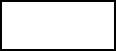 Sequence diagram for admin
Sequence diagram for admin
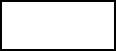
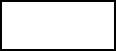
Admin
Database
System



Username & password
Login
Validation
Authorized page


































HOD details
Add HOD
New HOD added
Validation
Complaint details
View grievance
Validation
Complaint details displayed
View/ delete user
User details
Validation
User profiles displayed


View feedback
Feedback details
Validation
Feedback displayed
Here admin interacts with the system by enter valid username and password.For adding HOD to the department, admin enters all the fields needed and click the add button. After validation the details will be saved in the system.For viewing user details and to view the feedback, the details are retrieved from database and displayed in the system.
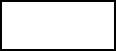 Sequence diagram for user
Sequence diagram for user
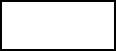
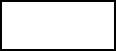
User
Database
System



Registration
Username & password






Validation
Account registered


Login
Username & password




Authorized page
Validation






Complaint details
Register grievance


Validation
Complaint registered




Complaint id
Check status






Complaint status displayed
Validation


Complaint details
Reopen Complaint






Complaint reopened
Validation


Feedback details
Send feedback




Validation
Feedback is sent
At first user will register to the system after entering all necessary details. System will validate those data and user is registered to the system. After registering authentic username password is entered. User then has to register their complaint to the concerned departments. For checking the status of the complaint, user has to enter the complaint id and the system will display the status of that complaint. To reopen the compliant, user has to click the reopen button. User can send feedback to any department.
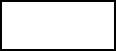 Sequence diagram for HOD
Sequence diagram for HOD
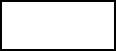
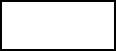
HOD
Database
System



Username & password
Login
Validation
Authorized page












Complaint details
View grievance








Complaint details displayed
Validation
Approve complaint
Complaint details
Validation
Complaint is approved
















Status
Update status
Validation
Status is updated
View feedback
Feedback details
Validation
Feedback displayed
The head of department first login to the system after entering correct username and password. System goes to the authorized page.
HOD can view the complaints send by the user. All the complaints will be displayed in the HOD home page.
After seeing the complaint, HOD has to approve the complaint. Only if the complaint is approved, it will be solved.
After processing on the complaint, HOD updates the status by changing the current status of the complaint.
For viewing the feedback send by the user, the feedback details are retrieved from database and displayed.
5.4 ACTIVITY DIAGRAM
Activity diagram is the diagram that is used to illustrate the move from one activity to another. This diagram expresses the active behavior of the system. While other diagrams are used to show the flow of data from an object to another one, it shows the movement of data from one activity to another. An activity is the main element of an activity diagram that indicates the operation performed by the system. These activities should be clearly associated with the conditions and constraints.
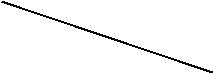
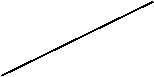


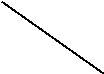
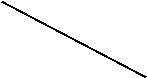


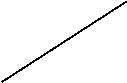
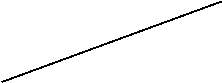 Activity diagram for admin
Activity diagram for admin
Generate report
View grievance
View user
View feedback
Add HOD


Login




No


Yes



Logout




Activity diagram for user


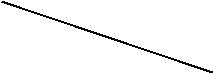
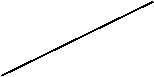


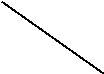

Registration
Login




No


Yes

Register grievance
Check status
Reopen complaint
Send feedback
Update profile
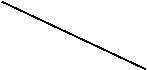


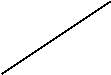
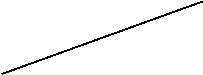


Logout




Activity diagram for HOD


Login




No


Yes

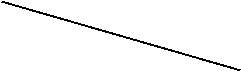
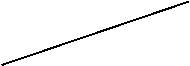
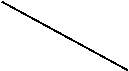

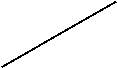

View complaint
Update status
Close complaint
Approve complaint
View feedback
Generate report
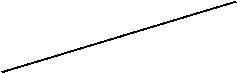

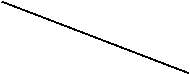
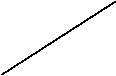




Logout




5.5 DATABASE DESIGN
ER-diagram
An ER-diagram describes the logical structure of the databases. The ER-diagram shows the entities and how those entities are related with each other.
Password
Username



Age
name



Address
Manages
Password

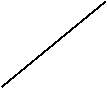




 N 1
N 1
User
username
 1 1
1 1
Password
 1
1
username
register
Dept name
Admin



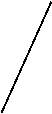

 1
1
reopen
add
HOD

 1 N
1 N
Dept name
district
View


 N
N
Complaint id
View
complaint



 N
N
Dept complaints







 N N N
N N N
check
Report

 N
N
User
Complaint
close
 N
N
Feedback
status


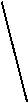



update
department
 –
–
date
subject
comment
Conceptual Schema
Table name: Admin
| Field name | Data type | Constraints | Description |
| Username | varchar(50) | Not null | Admin username |
| Password | Varchar(50) | Not null | Admin password |
Table name: User
| Field name | Data type | Constraints | Description |
| Id | Int | Primary key/ auto increment | User id |
| Name | varchar(50) | Not null | Name of user |
| Fname | varchar(50) | Not null | Father’s name |
| Age | varchar(50) | Not null | User age |
| Occupation | varchar(50) | Not null | User’s occupation |
| Username | varchar(50) | Not null | username |
| Password | varchar(50) | Not null | user password |
| Dob | varchar(50) | Not null | Dob of user |
| Gender | varchar(50) | Not null | Gender |
| Marital | varchar(50) | Not null | Marital status of user |
| Qualification | varchar(50) | Not null | Qualification |
| Email id | varchar(50) | Not null | Email id of user |
| Phone | varchar(50) | Not null | Phone number |
| Address | varchar(50) | Not null | Address of user |
Table name: Department
| Field name | Data type | Constraints | Description |
| Id | int | Primary key/ auto increment | Department id |
| Type | varchar(50) | Not null | Department type |
| Username | varchar(50) | Not null | HOD username |
| Email id | varchar(50) | Not null | Email id of HOD |
| Address | varchar(50) | Not null | Address of HOD |
| Location | varchar(50) | Not null | Location of department |
| Password | varchar(50) | Not null | HOD password |
Table name: cm(chief minister)
| Field name | Data type | Constraints | Description |
| Id | int | Primary key/ auto increment | Complaint id |
| Department | varchar(50) | Not null | Department name |
| complaint | varchar(50) | Not null | Complaint description |
| Status | varchar(50) | Not null | Complaint status |
| Userid | varchar(50) | Not null | User id |
| varchar(50) | Not null | Email id of user | |
| Date | varchar(50) | Not null | Complaint date |
Table name: eb(electricity board)
| Field name | Data type | Constraints | Description |
| Id | int | Primary key/ auto increment | Complaint id |
| District | varchar(50) | Not null | District of complainant |
| Area | varchar(50) | Not null | Location area of complainant |
| Department | varchar(50) | Not null | Department name |
| Complaint | varchar(50) | Not null | Complaint description |
| Status | varchar(50) | Not null | Complaint status |
Table name: pd(police department)
| Field name | Data type | Constraints | Description |
| Id | int | Primary key/ auto increment | Complaint id |
| District | varchar(50) | Not null | District of complainant |
| Area | varchar(50) | Not null | Location area of complainant |
| Department | varchar(50) | Not null | Department name |
| Crime head | varchar(50) | Not null | Crime head of complaint |
| Complaint | varchar(50) | Not null | Complaint description |
| Status | varchar(50) | Not null | Complaint status |
| Userid | varchar(50) | Not null | User id of complainant |
Table name: feedback
| Field name | Data type | Constraints | Description |
| Id | int | Primary key/ auto increment | Unique id |
| Username | varchar(50) | Not null | Username |
| varchar(50) | Not null | Email id of user | |
| Department | varchar(50) | Not null | Department to give feedback |
| Subject | varchar(50) | Not null | Subject of feedback |
| Comment | varchar(50) | Not null | Feedback description |
| Date | varchar(50) | Not null | Feedback date |
IMPLEMENTATION
6.1 INTRODUCTION
In the implementation stage all the technical specifications are transferred as an application. All the design specifications are converted to code. Each module is tested and errors are detected and removed. During this stage, the actual system is created. Developers start to code software.
6.2 SCREEN SHOTS
Home page
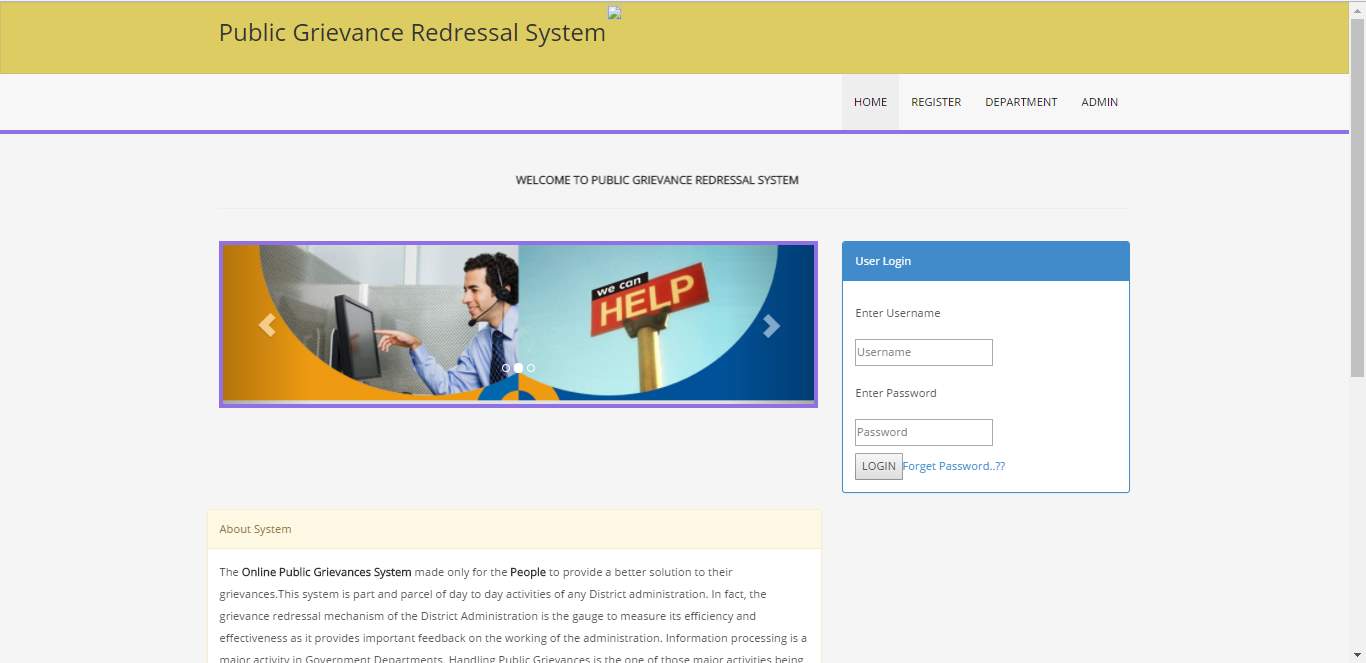
This is the home page. Users can click the link and go to their respective page from here. Public users can login using their username and password.
Register page
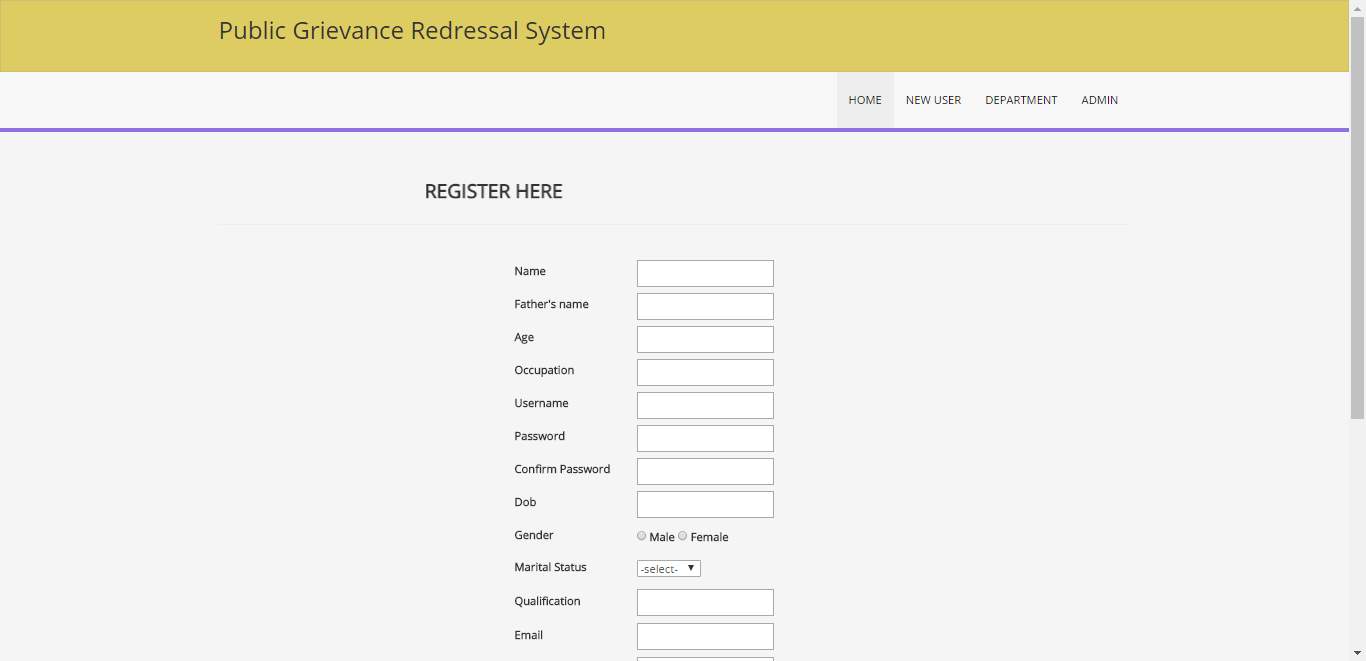
This is the register page for users. Users fill all the required fields and click on the register button. User is registered to the system.
User home page
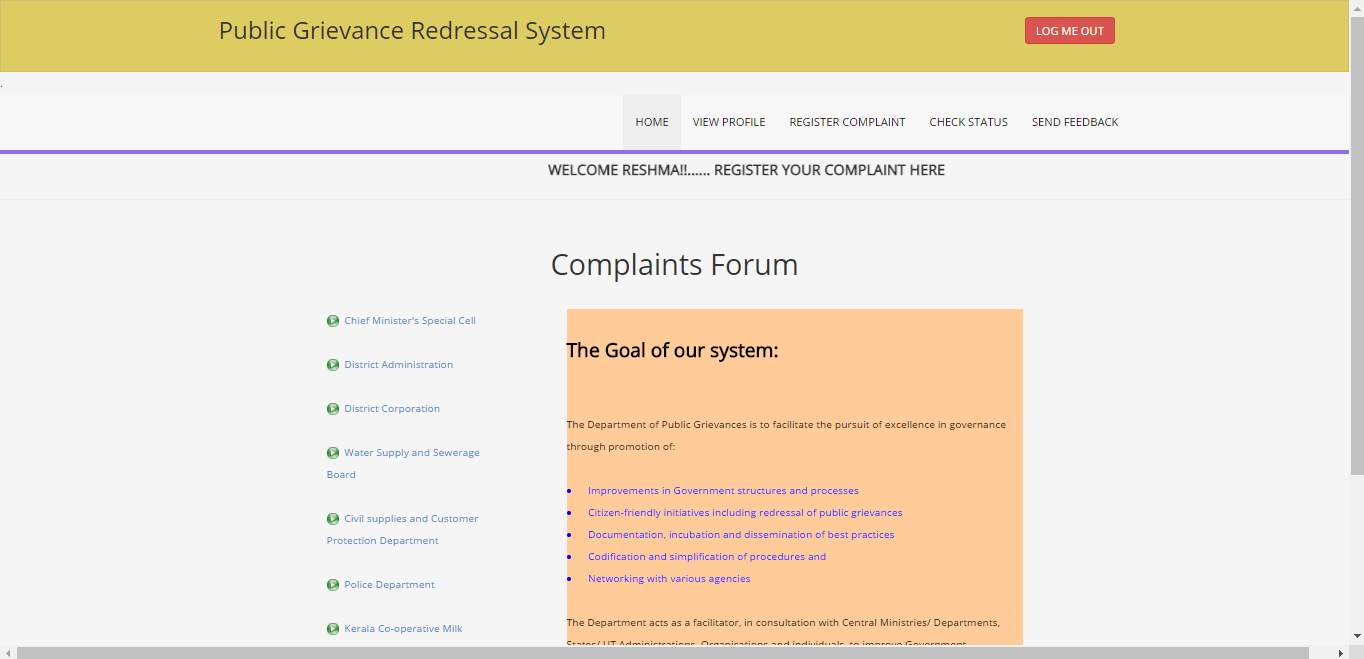
This is user home page. Here user is able to view their profile, register complaints to different departments, check complaint status and send feedback to the departments.
CM cell complaint page
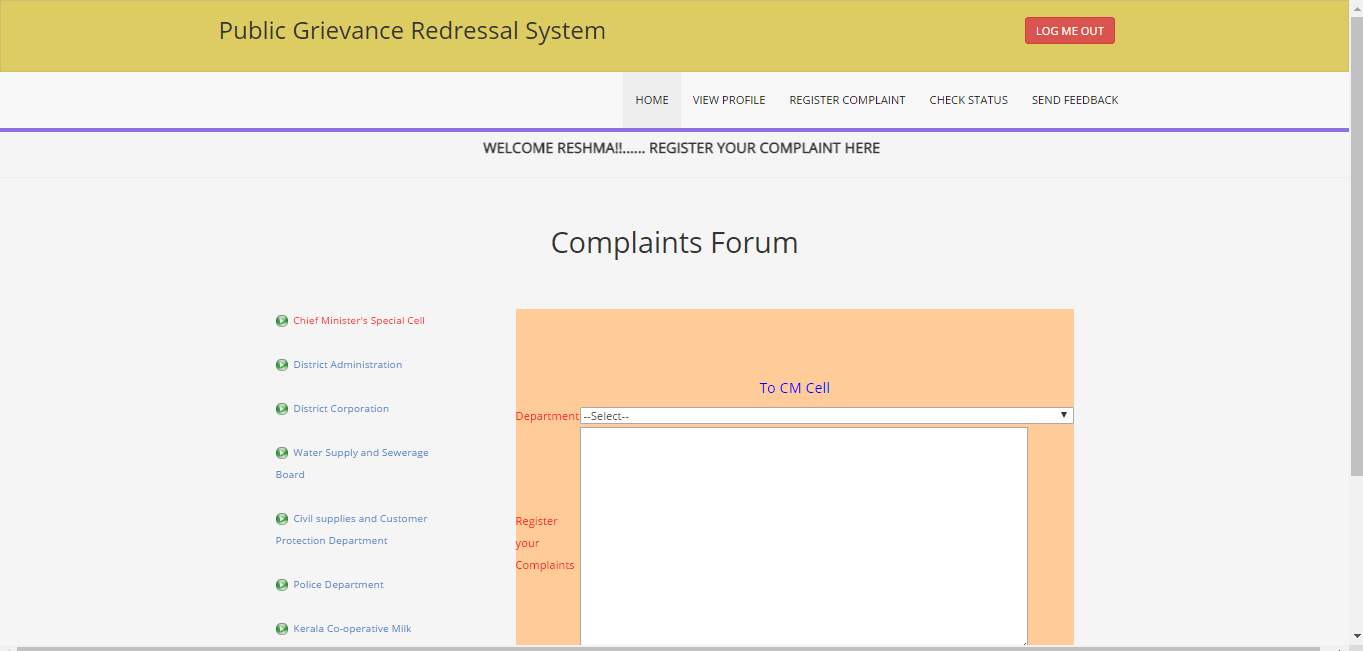
This is the complaint form page of Chief Minister Cell for the users to submit their complaint. User needs to fill the form and click on submit button to register the complaint.
District Administration complaint page
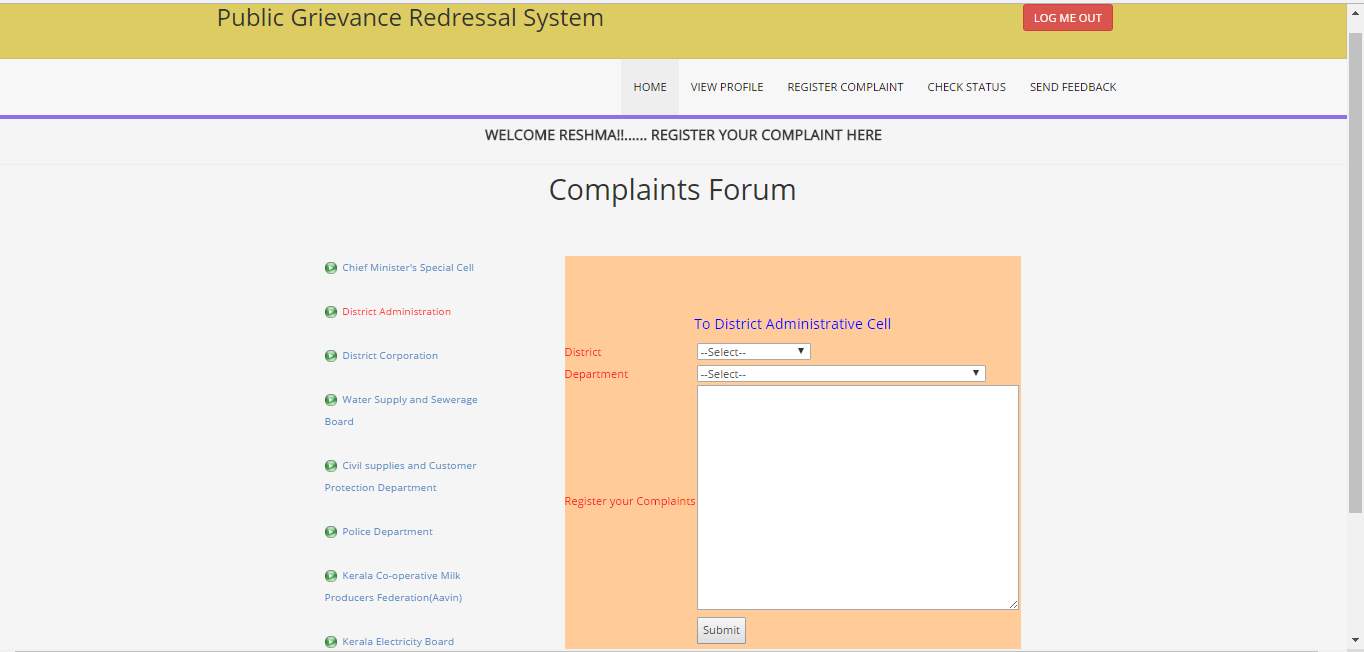
This is the complaint page of District Administration department. Users need to fill the required fields and click submit button to register their complaint.
Police department complaint page
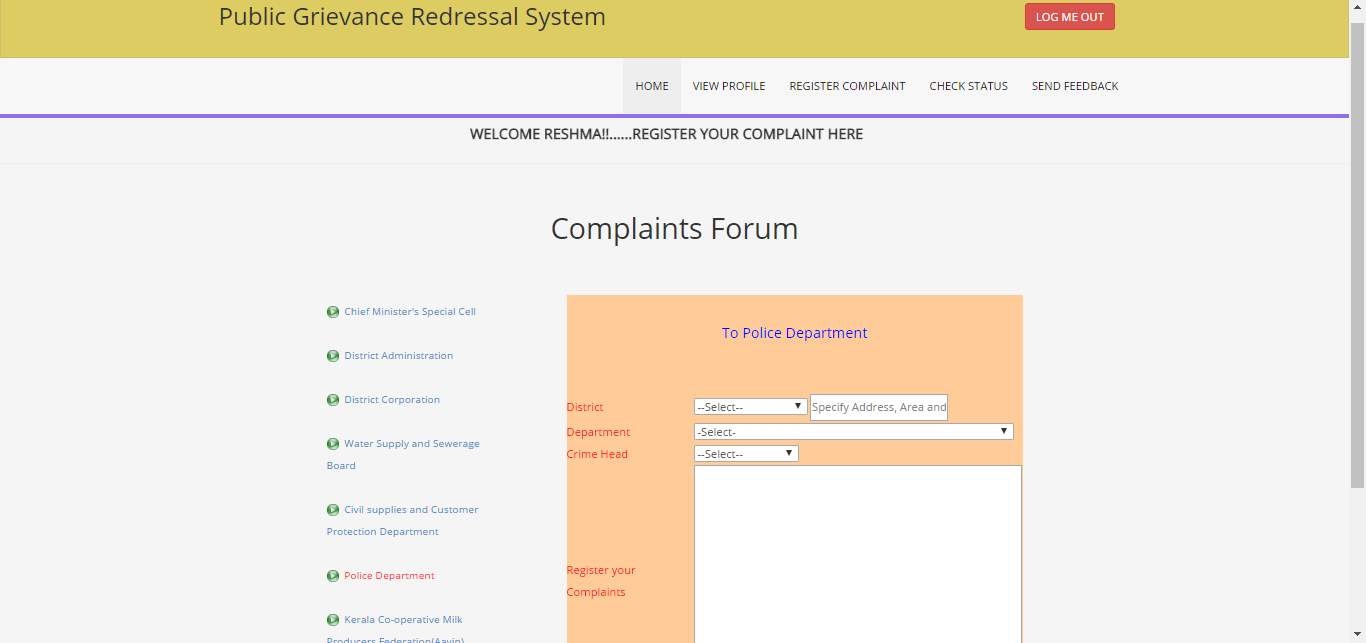
This is the complaint page of Police department for users to submit their complaint. Users fill the complaint form and click submit button to submit their complaint.
View profile page
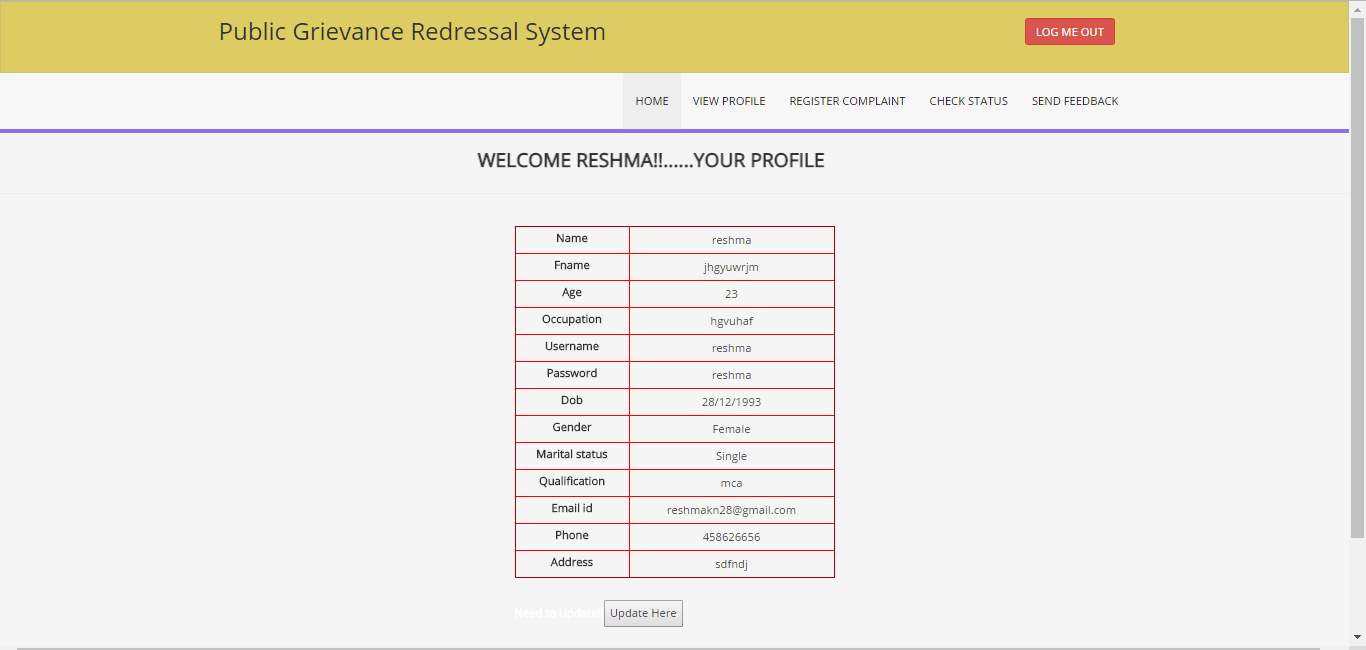
This is the view profile page. Users can view their profile and if any updates are need to be done user clicks on the update here button and makes changes and click on the update button.
Check status page
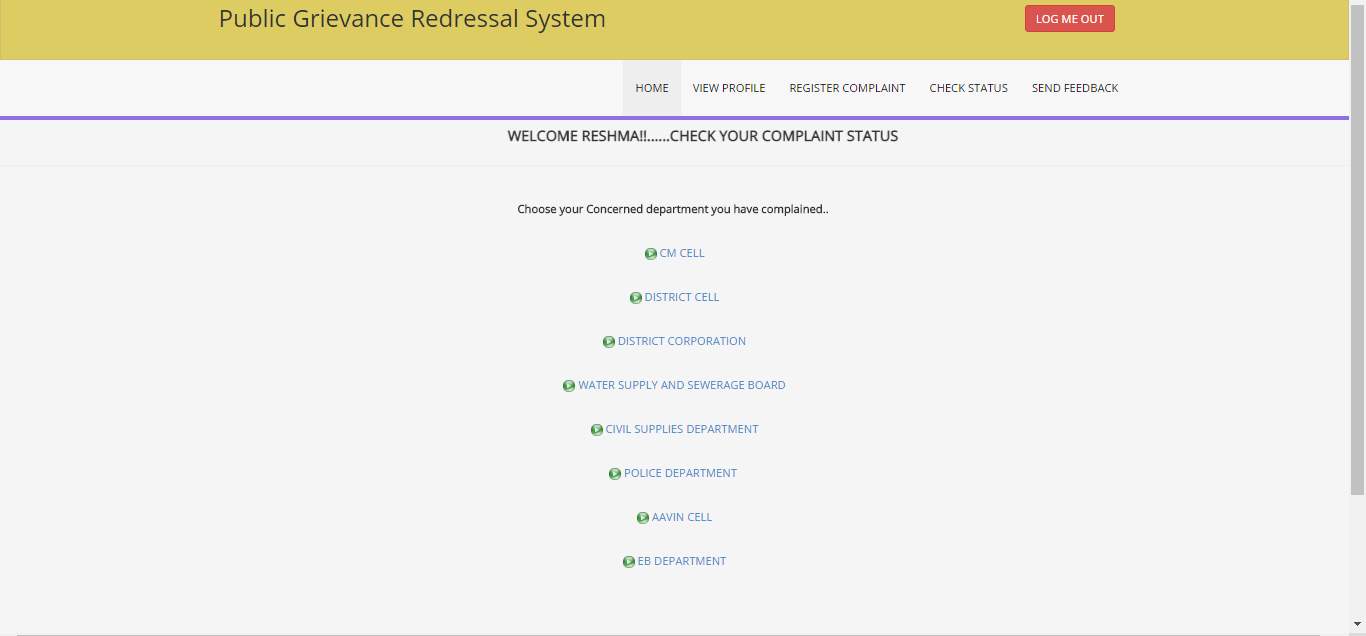
This page is for the user to select the particular department to view the complaint they have submitted.
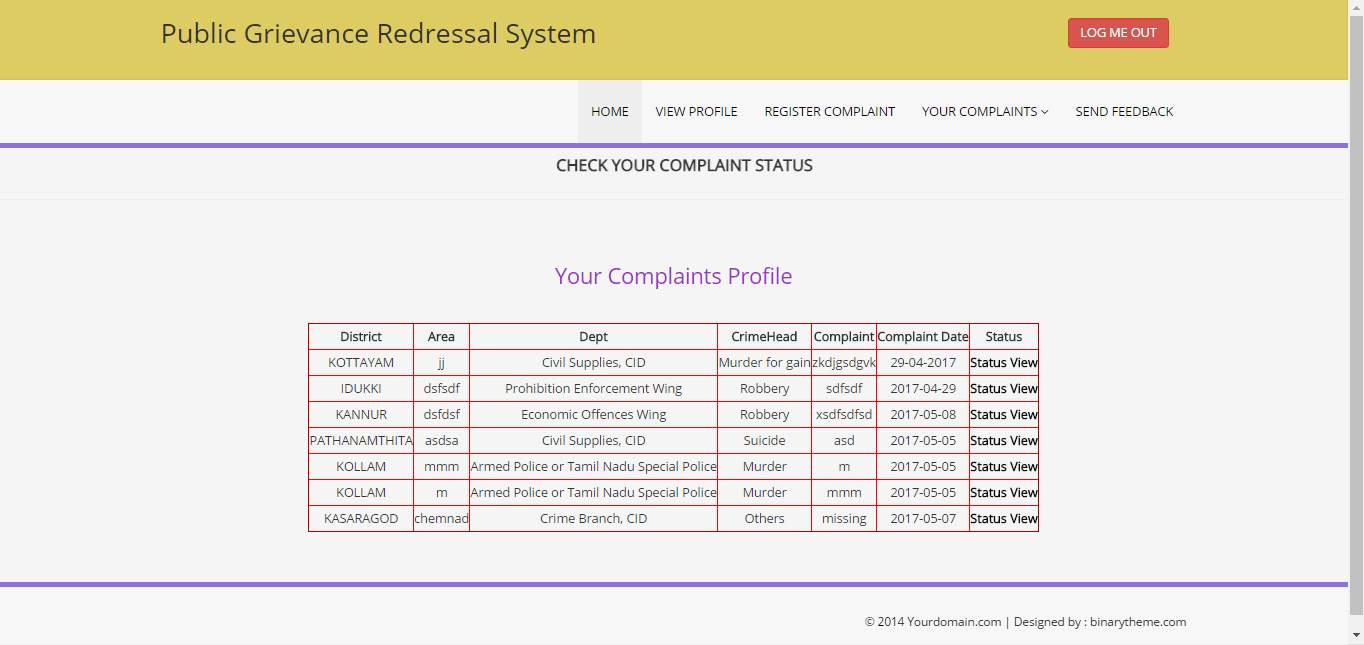
This page displays all the complaint that user had registered to the police department. User can view the details of complaint. To view the status of particular complaint user has to click on status view link.
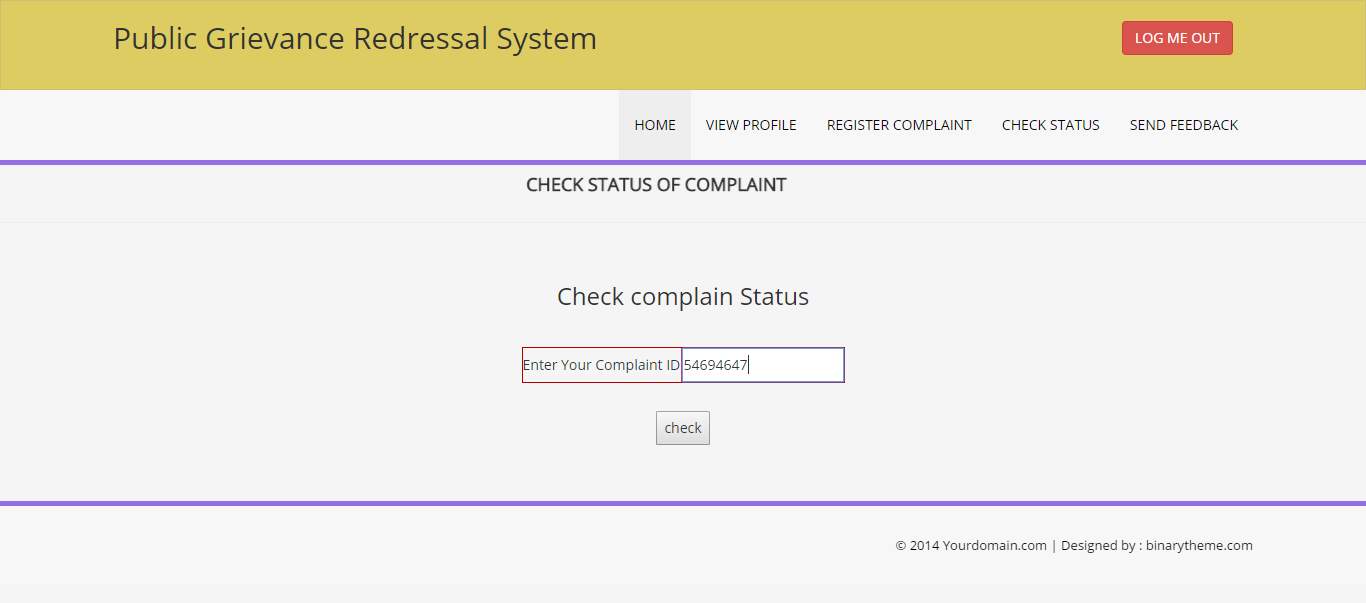
This page asks the user to enter the complaint Id to view the status of the complaint.
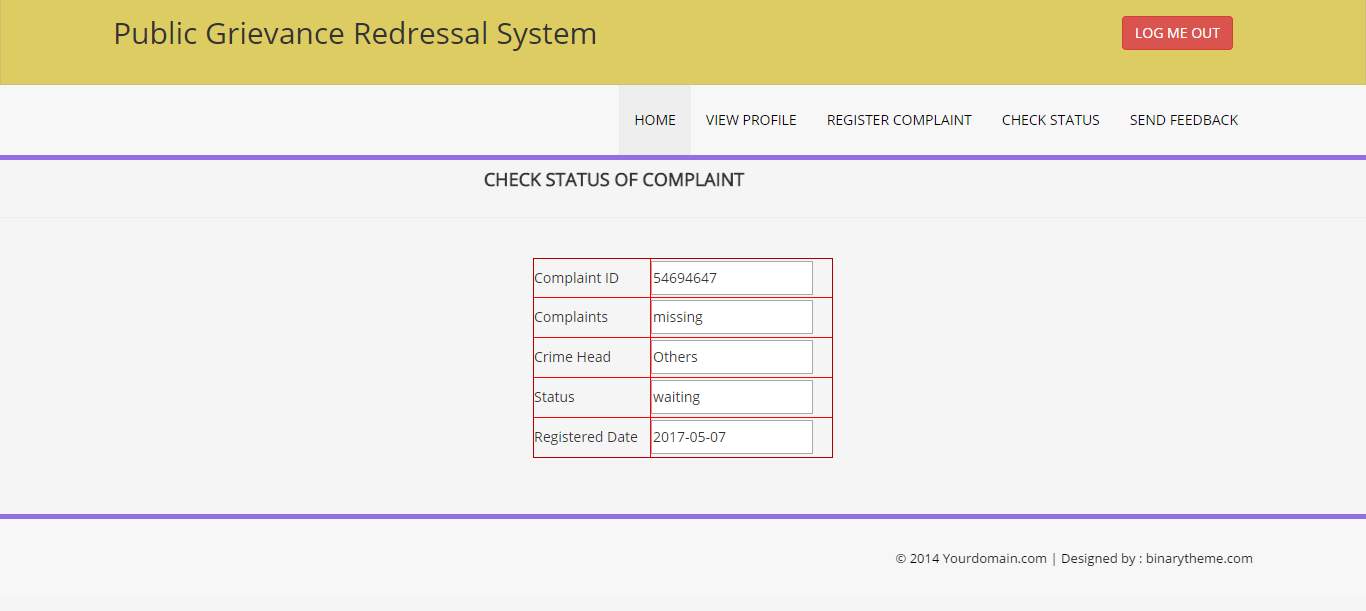
This page shows the status of the complaint along with the details such as complaint id, complaint, complaint date.
Send feedback page
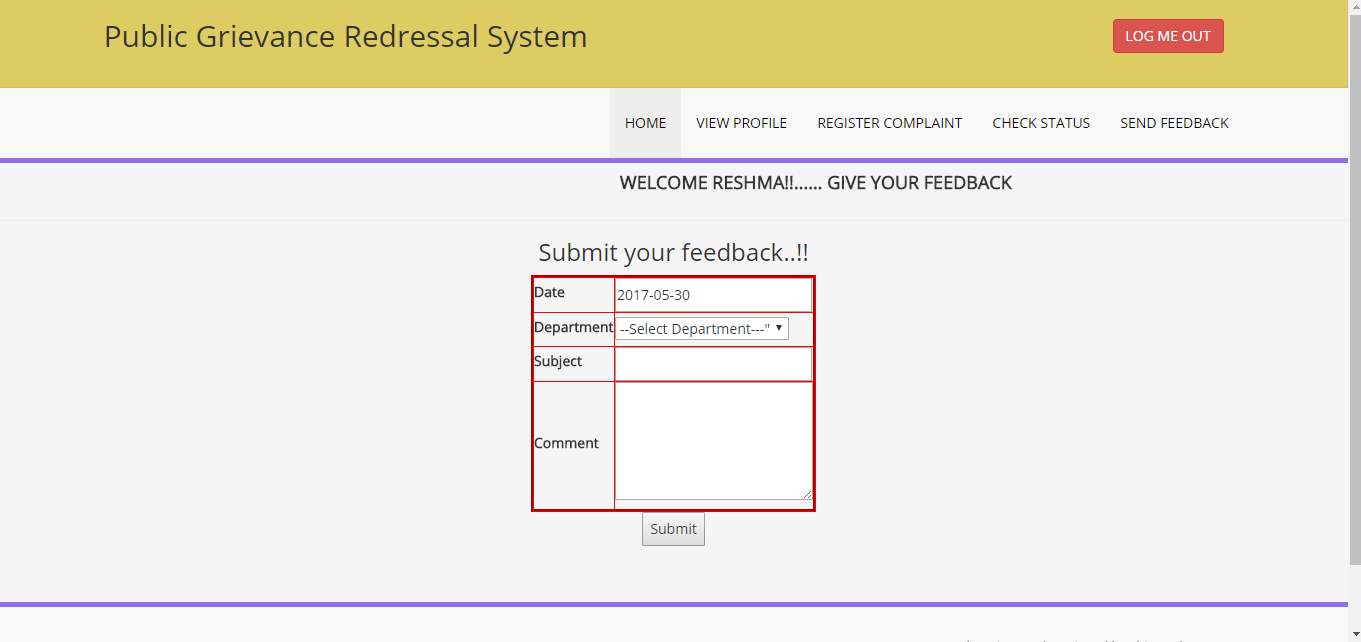
This is the feedback page where the user can send feedback. User needs to select the department and enter the feedback and click on submit button.
Admin login page
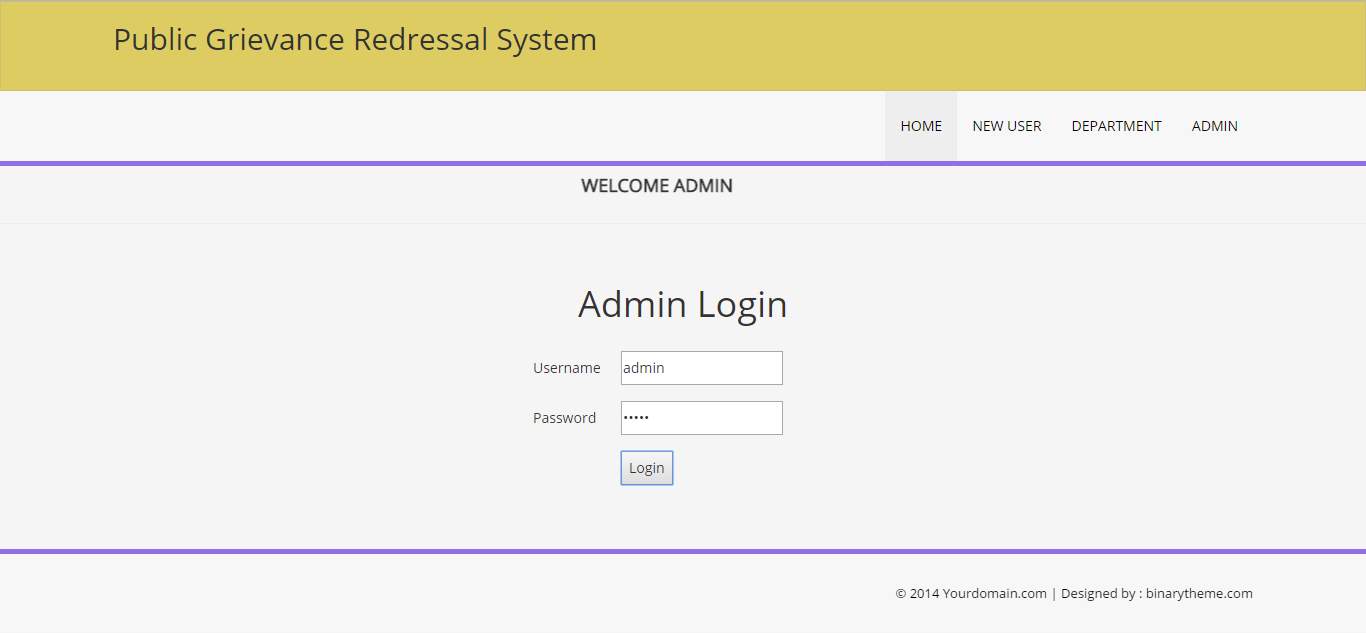
This is the admin login page. Admin has to enter username and password to login to the system.
Admin home page
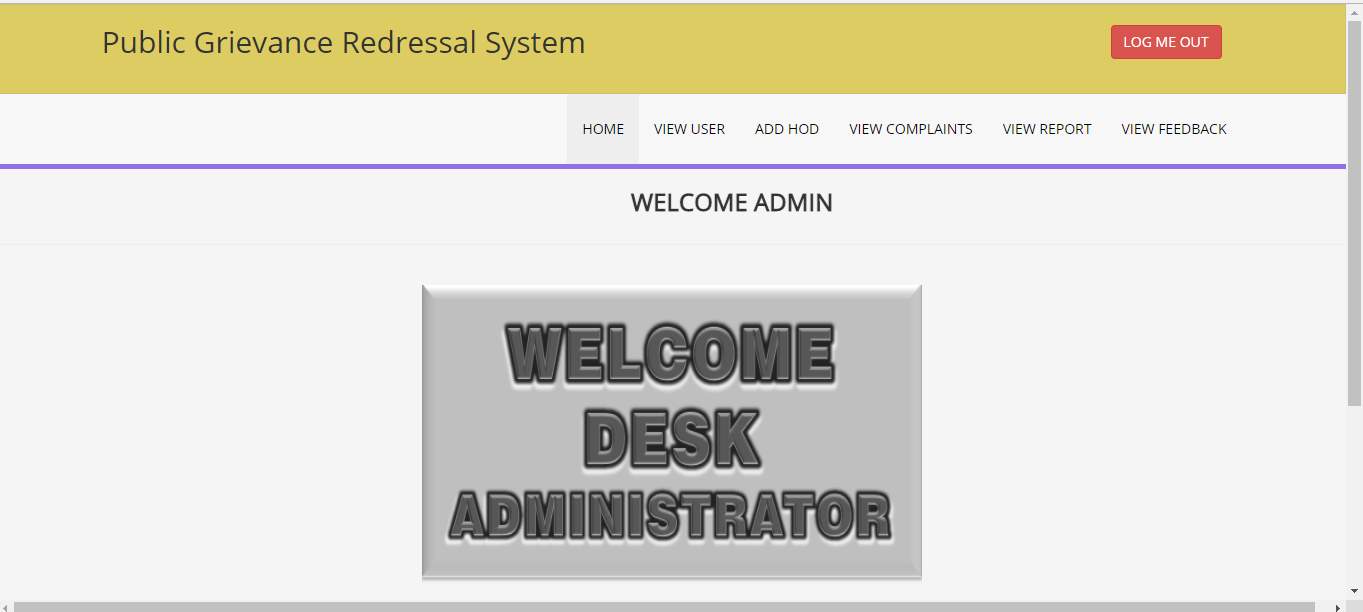
This is the admin home page. Admin have the options to add HOD, view the complaints, generate report and view feedback.
Add HOD page
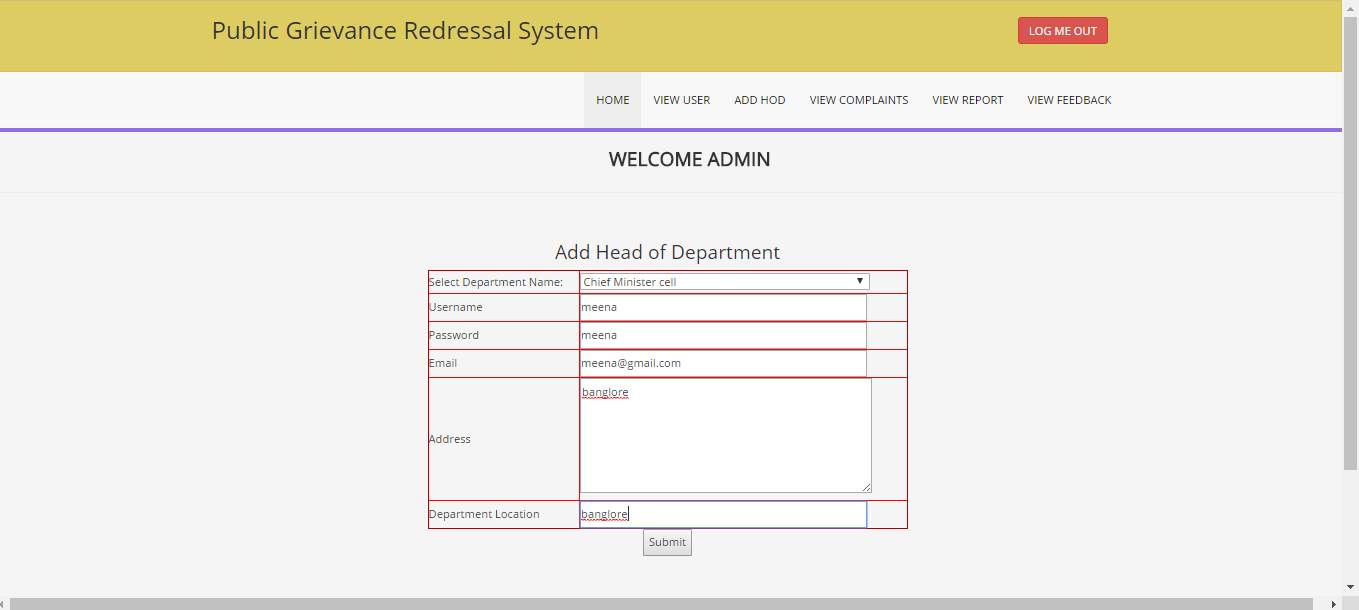
This is the add HOD page. Admin can add HODs to the respective departments by entering their details.
View complaint page
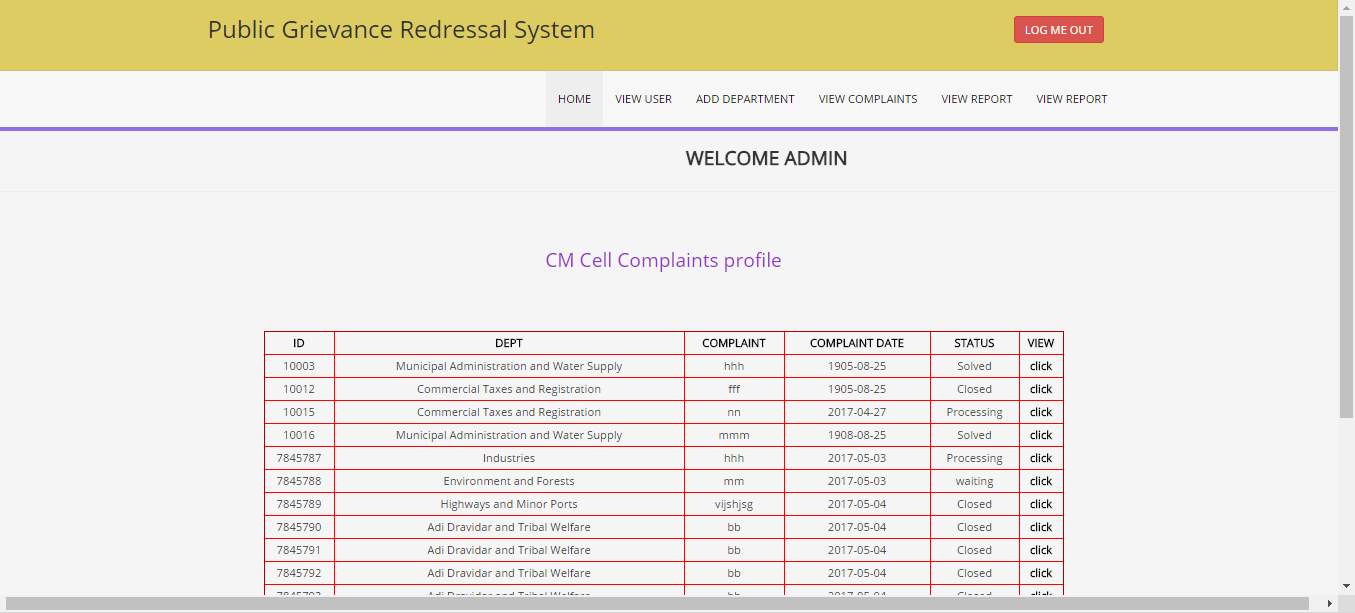
This is the view complaint page. While admin click on view complaint and select a department, it displays all the registered complaints and its details of that department.
View feedback page
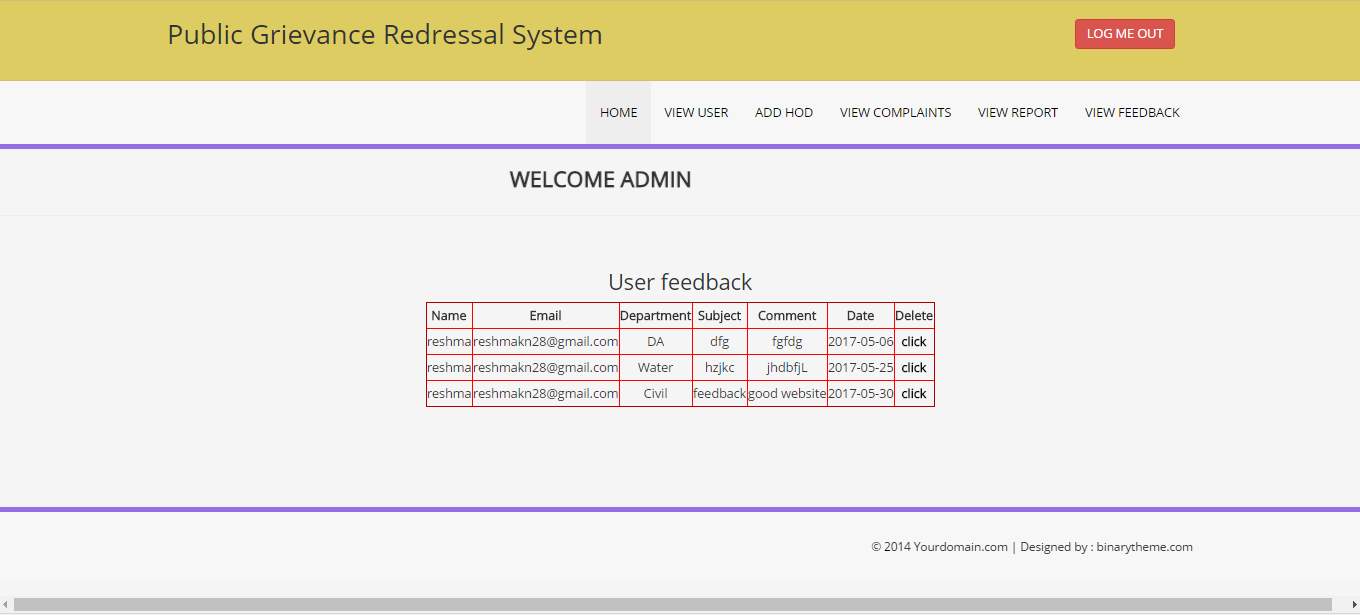
This is the feedback page where admin can view all the feedbacks send to the different departments.
HOD login page
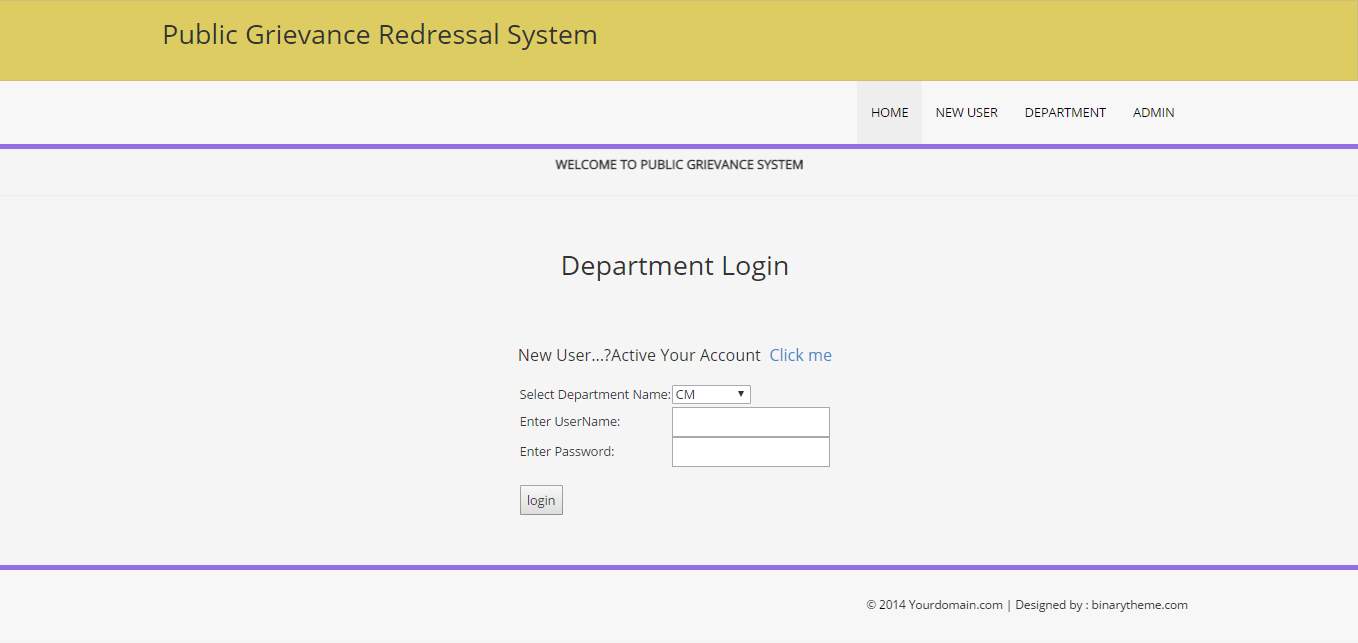
This is the department login page where HOD has to select their department and enter username and password and login to the system.
HOD Homepage
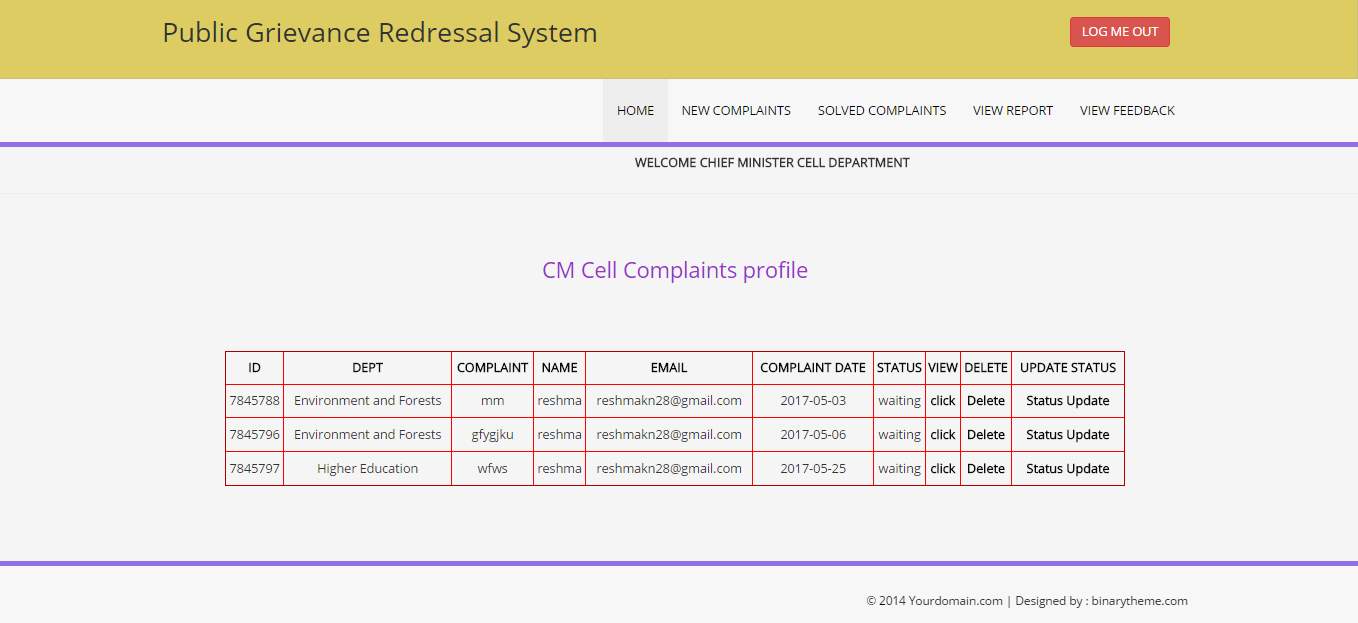
This is the HOD home page which shows the complaints that have been received by the department. HOD have to check the complaint and click status update to give a status for the complaint.
Approve complaint page
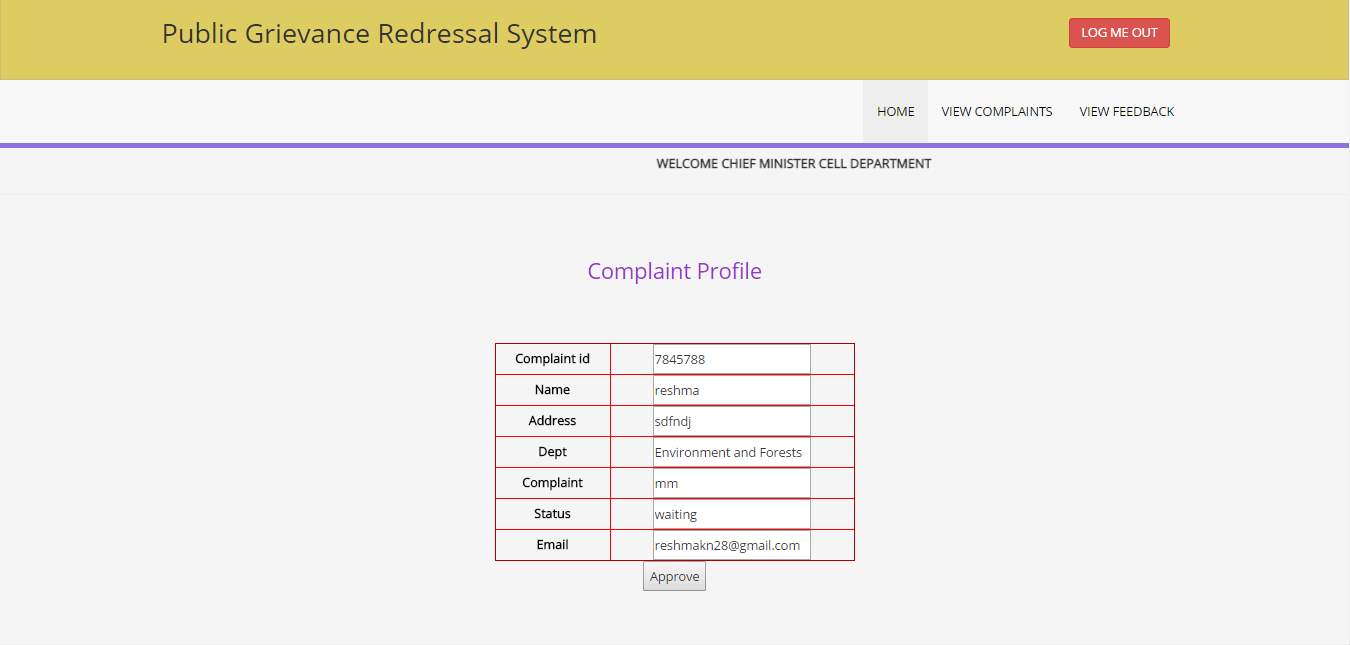
This is the approve complaint page. HOD views the complaints and if he wants to proceed with the complaint he has to approve the complaint
Update status page
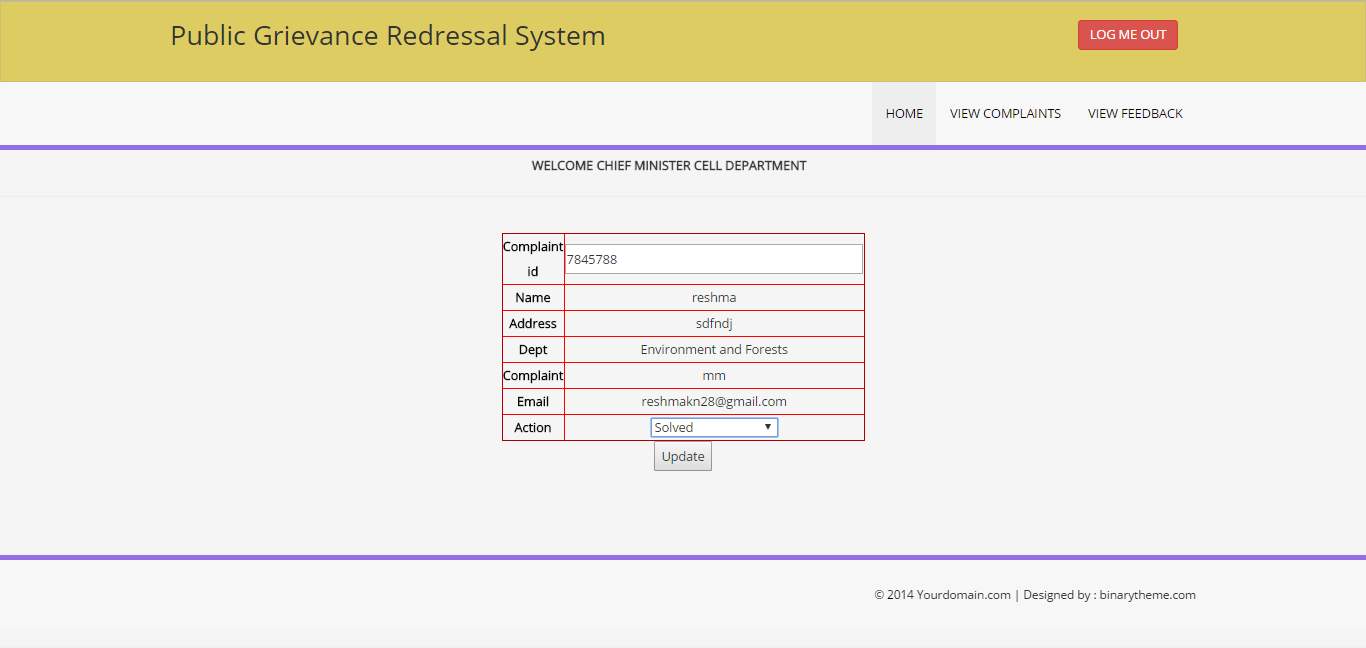
This is the status update page. HOD can view the complaint details and change the status for that complaint such as waiting, processing, solved etc.
View report page
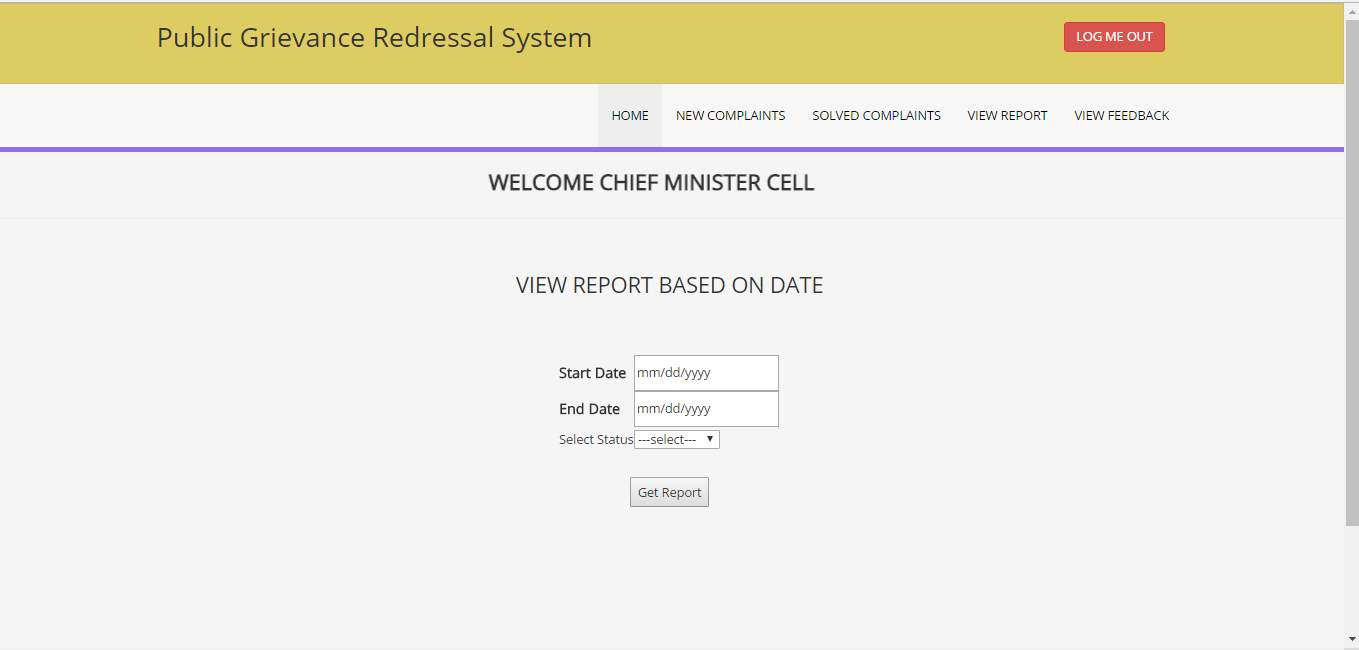
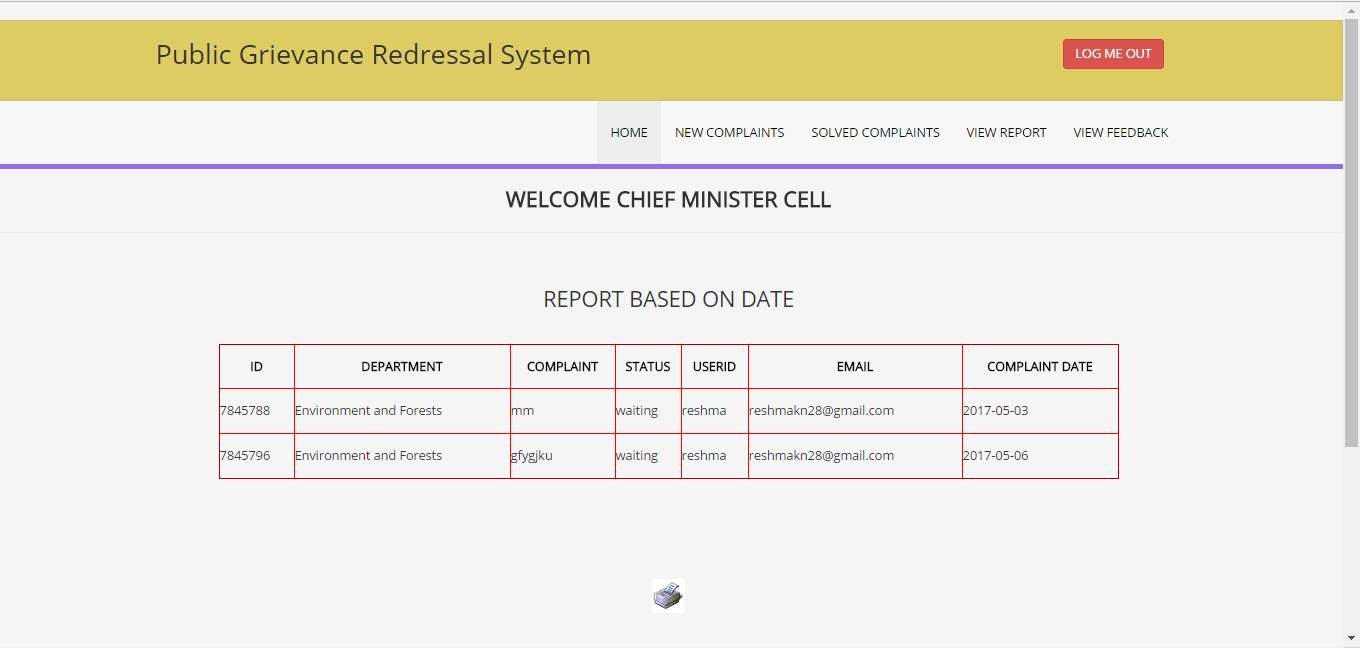
These are the report generating pages. HOD has to select the start date and end date and the status of complaint. The report is generated and it can be printed.
SOFTWARE TESTING
7.1 INTRODUCTION
Software testing is carried out to provide the information about the standard of the product. It includes the execution of the software application and detecting the bugs in the software.
The different levels of testing are:
- Unit testing
- Integration testing
- System testing
- Acceptance testing
Unit testing
In unit testing, each unit of the system is tested and its functionality is verified and ensures that it functions as expected. Unit testing is performed by the software developer while developing the application. “Public Grievance Redressal system” has three modules- Admin, user and head of department. Each of these module are tested separately.
Integration testing
In integration testing, each and every component are integrated together and then tested. The software units are integrated all together or in an iterative way. Every modules of Public Grievance Redressal System are combined and tested.
System testing
System testing is a program testing process where the entire software application is tested at once. The actual motive of system testing was to check whether the system agrees to meet the specific requirements.
Acceptance testing
Acceptance testing is a type of software testing where the system is given to the user for acceptance. The motivation of this testing is to see whether the system agrees the user requirements and estimates whether the application is accepted or not.
7.2 TEST CASES
Login page
| Sl.No | Test Case | Expected Result | Obtained result | Remark |
| 1 | Enter valid username and password. Click on login button. | Login successful and redirects to home page | Login successful and system redirects to home page | Successful |
| 2 | Enter invalid username or password. Click on login button | Message displaying “enter correct username and password” | Message displaying “enter correct username and password” | Successful |
User registration page
| Sl.No | Test Case | Expected Result | Obtained result | Remark |
| 1 | Enter all the required fields and click register button | Displaying alert box with message “Your account is registered successfully” | Displaying alert box with message “Your account is registered successfully” | Successful |
| 2 | Click on register button without entering any of the fields | Displays an alert box showing a message to enter the first field. | Displays an alert box showing a message to enter the first field. | Successful |
| 3 | Enter invalid email id and click on register button. | Display alert box with message “Enter valid email id” | Display alert box with message “enter valid email id” | Successful |
| 4 | Enter characters in phone number field and click on register button. | Display alert box with message “Enter valid phone number” | Display alert box with message “Enter valid phone number” | Successful |
| 5 | Enter wrong password for the confirm password field | Displays alert box with message “Passwords are not same” | Displays alert box with message “Passwords are not same” | Successful |
Admin home page
| Sl.No | Test Case | Expected Result | Obtained result | Remark |
| 1 | Click on add HOD link | Redirects to add HOD page | Redirects to add HOD page | Successful |
| 2 | Click on view registered complaints | All the registered complaints are displayed | All the registered complaints are displayed | Successful |
| 3 | Click on view user | Displays the details of registered users and HODs | Displays the details of registered users and HODs. | successful |
| 4 | Click on view feedback | Displays the feedback details send by the users | Displays the feedback details send by the users. | successful |
Add HOD page
| Sl.No | Test Case | Expected Result | Obtained result | Remark |
| 1 | Enter all the fields and click the add button | Displays an alert box showing message “ successfully added” | Displays an alert box showing message “successfully added” | Successful |
| 2 | Click the add button without entering the fields | Displays alert box with message “Please fill all the fields” | Displays alert box with message “please fill all the fields” | Successful |
User home page
| Sl.No | Test Case | Expected Result | Obtained result | Remark |
| 1 | Click on view profile | User profile is displayed | User profile is displayed. | Successful |
| 2 | Click on register complaint | Redirects to register complaint page | Redirects to register complaint page | Successful |
| 3 | Enter complaint id and click on check status | Displays the status of the particular complaint | Displays the status of particular complaint | Successful |
| 4 | Enter the feedback details and click the submit button | Displays alert box showing message “successfully sent your feedback” | Displays alert box showing message “successfully sent your feedback” | Successful |
Register complaint page
| Sl.No | Test Case | Expected Result | Obtained result | Remark |
| 1 | Click on any department name | Displays the complaint form for that particular department. | Displays the complaint form for that particular department | Successful |
| 2 | Enter the complaint details and click the submit button | Displays alert box with message “successfully registered your complaint” | Displays alert box with message “successfully registered your complaint” | Successful |
| 3 | Click submit button without entering the fields | Displays alert box showing “Please fill all the fields” | Displays alert box showing “Please fill all the fields” | Successful |
HOD home page
| Sl.No | Test Case | Expected Result | Obtained result | Remark |
| 1 | Click on new complaints | Displays the new registered complaints | Displays the new registered complaints | Successful |
| 2 | Click on solved complaints | Displays the solved complaints | Displays the solved complaints | Successful |
| 3 | Choose the action and click on update | Displays alert box with message “status updated successfully” | Displays alert box with message “status updated successfully” | Successful |
| 4 | Click on view feedback | Displays the list of feedback | Displays the list of feedback | Successful |
CONCLUSION
The main aim of the Public Grievance Redressal System is to provide a better solution to the people who want to submit their complaints to the authorities. This system reduces the time consumed to complete the complaint redressal process. Instead of going directly to the government departments and meeting face to face, people can make the complaint submission faster through online.
This application is created in a simple user interface and in a user friendly manner. This software system promises to process in a faster way. The system is simple, efficient and supports future enhancement facility.
FUTURE ENHANCEMENT
This application is developed in such a way that any future enhancements can be done easily. This project has a vast scope in future.
- This application is created only for one state. In future, this can be expanded to multiple states.
- Mobile application can be developed for this system.
- The system can be upgraded by including more features like SMS facilities etc.
Appendix A
BIBLIOGRAPHY
Books referred
Herbert Schildt, “The Complete Reference Java J2EE”, 5th Edition, TMH Publishing company Ltd, New Delhi
Cay.S.Horstmann and Gary Cornell, “Core Java 2, Vol 1, Fundamentals”, 7th Edition, Pearson Education
Pankaj Jalote, “An Integrated Approach to Software Engineering” , Third Edition
Websites
www.tutorialspoint.com
www.stackoverflow.com
www.codejava.net
www.wikipedia.com
Appendix B
USER MANUAL
The “Public Grievance Redressal System” provides the services for three users: Admin, User and Head of Department. Admin has the responsibility to control the system. Users are those who register their grievances. Department head receives the grievance and process it.
Each user should follow the steps given below to achieve good result.
Admin
Login
Admin should enter the username and password to login. If incorrect username and password is entered, an error message will be displayed. Entering correct username and password leads to the admin home page.
Home
When admin inputs correct username and password it redirects to the admin home page. Admin have the options to add HOD, view grievance, view users, view feedback and generate report.
Add HOD
Step 1: While clicking on the ‘Add HOD’ link the system will redirect to another page where the details have to be entered.
Step 2: Admin enter the details of HOD and adds the new HOD to the system.
View complaint
While clicking the ‘view complaint’ link, system will redirect to the next page. This page displays all the registered complaints.
View users
Step 1: While clicking on the ‘view user’ link, system redirects to the next page. This page displays the list of users registered.
Step 2: On clicking the sub link ‘view HOD’, system moves to the next page which displays the list of HODs.
View feedback
While clicking on ‘view feedback’ link, system redirects to the next page which shows the feedback list.
Generate report
Step 1: On clicking ‘view report’ link, system redirects to next page where the department is to be selected.
Step 2: Admin have to choose the department name for which the report is to be generated.
Step 3: After selecting department, admin enters the start date and end date and generate the report.
User
Registration
User must click the ‘register’ link to view the registration form. The registration form contains several fields that user have to fill. All the fields have to be filled by the user. Each field is validated, so it should be filled in correct format. Otherwise appropriate error message will be displayed.
Login
User should enter the username and password to login. Error message will be displayed if incorrect username and password are entered.
User home
When user enters correct username and password, system redirects to user home page. Users have the option to view and update their profile, register complaint, check status and send feedback.
View profile
Step 1: Clicking on the ‘view profile’ link redirects to next page that displays the user profile.
Step 2: By clicking on ‘update here’ button, next page displays the details that can be updated.
Step 3: After making any changes in details, user clicks on the update button and the profile is updated.
Register complaint
Step 1: On clicking ‘Register complaint’ link, system redirects to next page where user have to select the department.
Step 2: After selecting a particular department, user have to fill the complaint and click submit button.
Check status
Step 1: while clicking ‘check status’ link, next page will appear to select the needed department.
Step 2: When the complaint is displayed, click on view status link.
Step 3: User have to enter the complaint is and click on check button.
Send feedback
Step 1: When user clicks on ‘send feedback’ link, the feedback form page appears.
Step 2: after entering the feedback click on submit button.
Head of Department
Login
The department head has to login by entering the username and password and selecting their department. If wrong username or password is entered error message is displayed.
HOD home:
After entering valid username and password, system redirects to HOD home page. HOD can perform several functions.
View complaint
Step 1: On clicking the ‘new complaints’ link, HOD can view all the registered complaints.
Step 2: While clicking on the ‘solved complaints’ link. HOD can view the complaints that have been solved.
Approve complaint
After viewing the complaint, HOD approves it by clicking the approve button.
Update status
Step 1: When HOD clicks on the update status button, another page will appear that displays the complaint details. HOD selects the action taken and updates the status.
View feedback
By clicking on the ‘view feedback’ link, HOD views all the feedbacks that are received.
View report
Step 1: While clicking on ‘view report’ link, next page is appeared.
Step 2: HOD selects the start date, end date and the status according to which report is generated.
Cite This Work
To export a reference to this article please select a referencing stye below:
Related Services
View allRelated Content
All TagsContent relating to: "Information Systems"
Information Systems relates to systems that allow people and businesses to handle and use data in a multitude of ways. Information Systems can assist you in processing and filtering data, and can be used in many different environments.
Related Articles
DMCA / Removal Request
If you are the original writer of this dissertation and no longer wish to have your work published on the UKDiss.com website then please:




